Brief Version
There are 4 main steps to changing the server on your site. For advanced users, this is summarized here:
- Head to Admin > Games > Games, and change the "Servers" list there.
- Head to Admin > Characters and Accounts > Rosters, and update the servers for each Roster.
- Head to Admin > Character and Accounts > Characters, and use the "Mass" options to update the Server for all characters en-masse. [li]Head to Admin > Games > Main Server/Realm, and change the server there (this step only changes which server is displayed on the DKPSystem.com Guild List)
Changing the Eligible Servers on your site
This will change which servers are eligible for selection for new users and for roster creation.
First, head to your Admin menu.
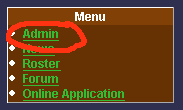
Then head to Games, and click the "Games" link underneath.

Then click Servers, next to the right game

Which will take you to a page listing the current eligible servers on your site. The "Show on Menu?" will toggle which servers should show up on the "Server Status" menu, if you have one enabled.
Select the correct servers, remove them if you need (By clicking the trashcan next to them), and click "Save"

Change the Servers on the Rosters
Head to Admin
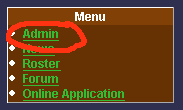
Head to Rosters

Click [Edit] next to each roster you're trying to change

Which will show this page

Then choose the new server from the list, and click "Save." If your server is already displayed, make sure to click "Save" anyway.
Do this for each roster, and then your rosters will be associated with the new server.
Change the Servers for your Characters
Head to Admin
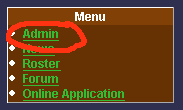
Head to Characters

Check the "Select all" box in the upper right corner (that's the box above the list of characters).

Select "Change Server" from the "Perform Action" drop down box

This will bring a popup box on your page, asking you to select the new server. Choose the appropriate server from the list and click "Select".
Now all your characters are assigned to the new server.
Changing the Main Server
This particular function only pertains to changing what is displayed on the DKPSystem.com Guild List.
Head to Admin
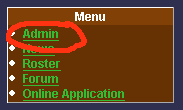
Head to "Main Server/Realm"

Choose the appropriate server from the drop down list and click "Save"

Once this is done, your site should show up under the correct server on the Guild List.